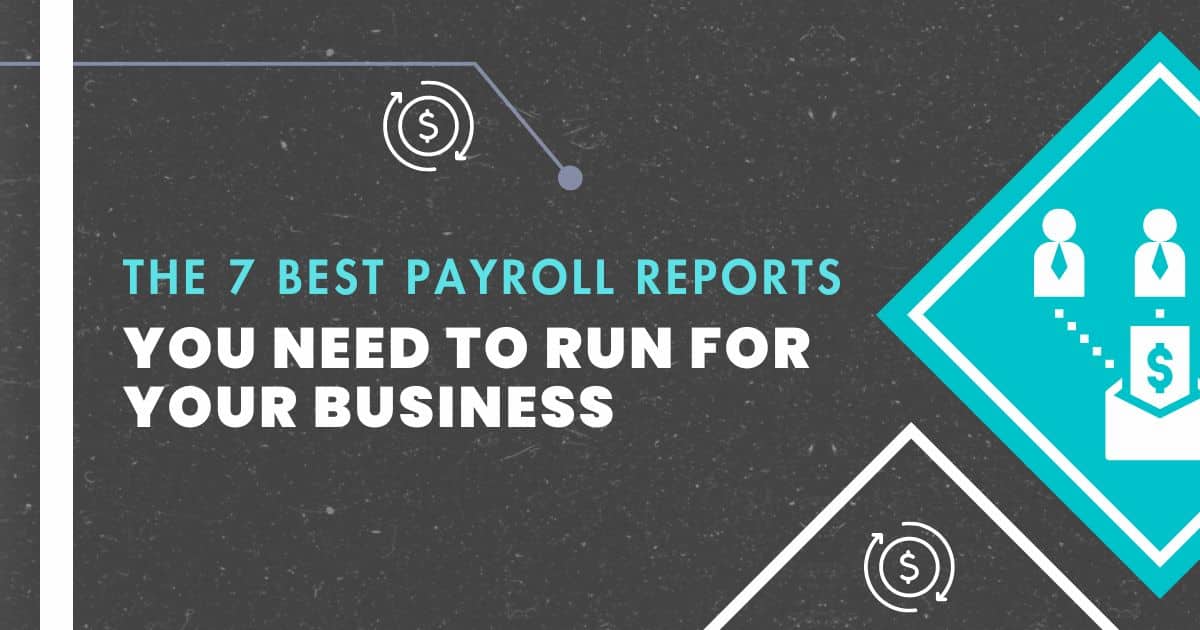
We’ve all been there. Trapped in a conversation by a storyteller who insists on sharing even the most minuscule details. Our interest died long ago, and all that’s left to do is smile politely and pray it ends soon. When there’s too much information, it distracts from the purpose. Getting the right information as quickly as possible is one of the keys to telling a good story. It's the same way with payroll reports.
Payroll reports can feel a lot like listening to a bad storyteller -- just too much information. If you are currently using Whirks services, there are some reports you should know about to help you get that vital information quickly.
Key payroll reports
Each time you run payroll, you should take advantage of the Preview Reports before you process it. These reports are generated from the data that is currently in the system when you click the Preview button on the PAYROLL PROCESSING > Process Payroll Screen.
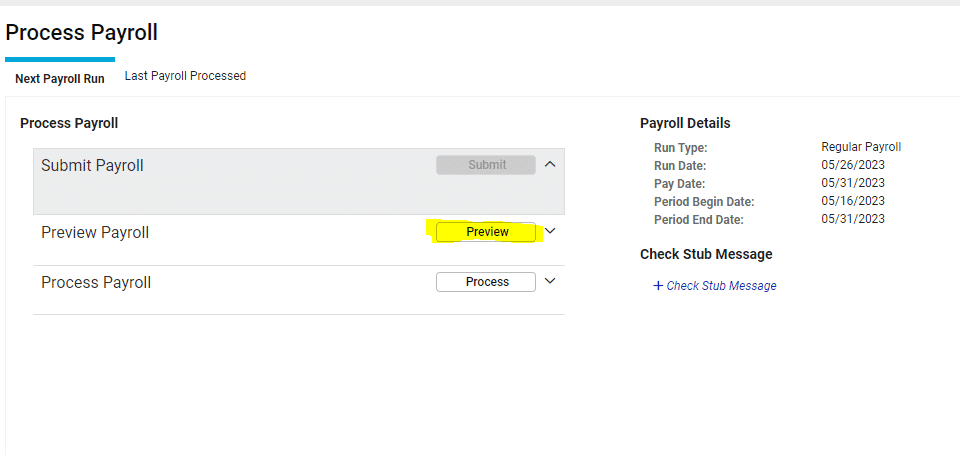
Once the preview reports are generated, you will need to select a report to view, and click Go. Any time you make a change in the system, you will have to click the preview button again to regenerate the preview reports with the fresh data.
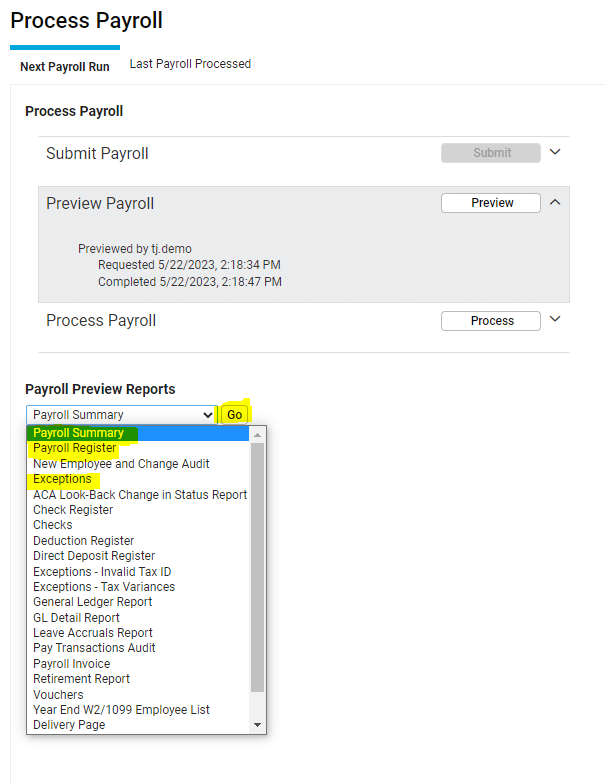
Before submitting payroll, you should at least look at the Exceptions Audit, the Payroll Register, and the Payroll Summary. Each of these reports provides information that you need to know that your payroll is good to go. After looking at each of these reports you will know that there are no outstanding issues with your employee information, that each employee is getting paid the amount they should, and whether your account has enough to fund the entire payroll.
Payroll report: Exceptions Audit, Company and employee data that matters
The first report we are going to look at is the Exceptions Audit. This report looks at the information that is in the system and pulls up anything noteworthy. It covers company data, employee data, and will flag any numbers that exceed a manually entered limit of hours or dollars earned. Here is an example of what it might look like:
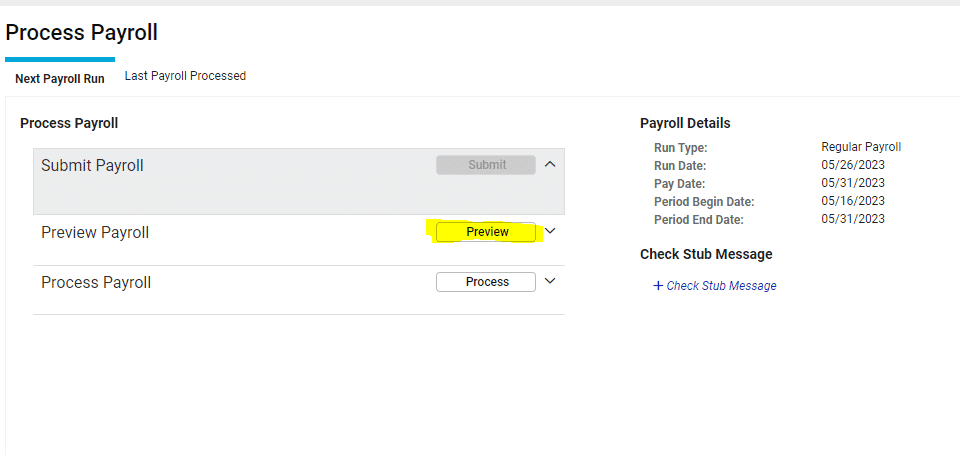
The report is broken down into three sections. The company exceptions are at the top, then the Employee exceptions, and finally deduction/garnishments not taken due to insufficient pay. Looking at this report is a great way of finding out what could be wrong with the payroll. Perhaps, looking at the image above, Mike Shaeffer should definitely not be compensated over the $2500 threshold, and him showing up here indicates an error was made on his pay. Or the reverse, Caleb Black should have enough to cover his Dental deduction. When you pull this report, the best thing to see is “No Exceptions this Payroll”, but seeing exceptions that you know are not errors is just as good.
Payroll report: Payroll Register, the finer details of your payroll
After the Exceptions Audit, the next report to pull is the Payroll Register. This report runs the risk of information overload, but knowing where to look makes it so much more manageable. This report shows an employee-by-employee check detail preview. It’s basically a report that shows the check stub of each employee. What you should be looking at is the Net pay of each check. You will know what the range of amounts should be, and if something falls outside of that range, you can look at the smaller details to see why that might be, and double-check if that is what should be happening.
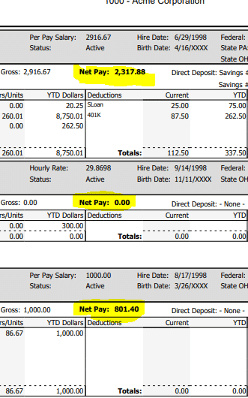
Let’s take a closer look at the 0.00 Net pay.

If you remember from the Exceptions Audit, Caleb didn’t earn enough to cover his dental deduction, and this explains why. He has no hours on this payroll. This quick glance through the Payroll Register is a great way to ensure that the hours entered for employees make sense. Anything that sticks out can be quickly researched and resolved.
Payroll Report: Payroll Summary, the meat and potatoes of your payroll
This brings us to the Payroll Summary. This is perhaps the meatiest report to preview. Always look at this report last, because if something comes up in the first two, you will want to make changes, which will ultimately change the numbers in the Summary. Just remember you may have to pull in the fresh data by clicking the preview button. This is the top half of the first page of the Payroll Summary:
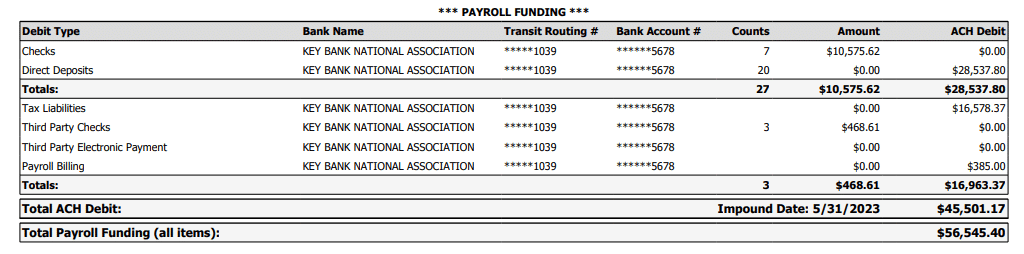
The first rows of this report show the net wages you are paying your employees, broken out in Direct Deposit and Check. Below that, you see the amount that will be impounded for taxes on the Tax Liabilities line. Then you see the amount deducted from employees to pay third parties. And finally, your payroll billing. The bottom numbers are your total ACH Debit, everything that will be taken from your account on payday, and the total funding, your ACH total plus all of the checks. In order to run the payroll with confidence, you should make sure to have at least that much in your payroll bank account.
The second half of the first page offers even more information, but the part I want to focus on is the Employee Counts box:
The Employee Counts box: Is everyone getting paid?
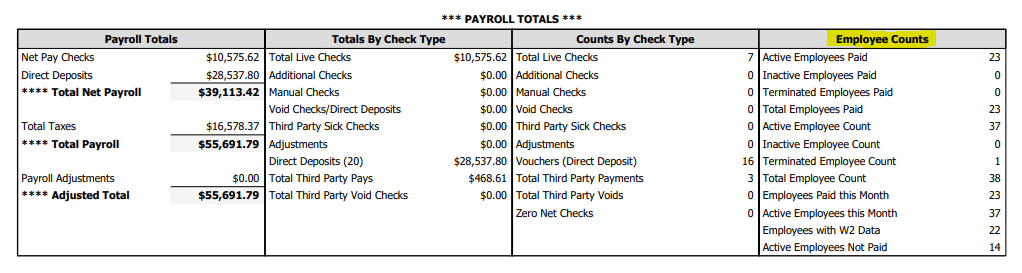
The other information is a breakdown of what you are seeing in the top half. But the Employee Counts box offers up some new nuggets of information that will also indicate if something needs to change. First, the Total Employees Paid vs. Active Employee Count is an easy way to see if everyone is getting paid. There may be sometimes when an active employee shouldn’t get a check, but apart from the catering and restaurant industry, the difference should rarely be higher than 5. You are billed on the number of active employees you have, so keeping an updated roster will save you money.
All said, reviewing your payroll should take five to ten minutes, but ensuring that it’s correct is a smart investment. Not only will you have more peace of mind, but you will build trust with your employees. A paycheck is very important to your employees, and showing that it matters to you for it to be right will have a far-reaching impact. Our whole payroll team (myself included) loves getting questions about what you see on reports, so please do not hesitate to reach out to your Client Success Specialist about questions you have.
Bonus payroll reports: New Employee, Change Audits, and The Periodic Payroll Register
There are two additional reports that are really helpful to know about in iSolved. You should look at the above reports every time you run payroll, and these next two offer situational utility. The reports are called the New Employee and Change Audit and the Periodic Payroll Register.
The New Employee and Change Audit can be viewed in the same way as the reports above. If you have twenty or more employees, or if you made changes to employee pay or direct deposit, this report would be good to look at. It goes over all of the changes that were made to employee records. It is a great way to verify that the changes you made were saved into iSolved, or a great way to stay on top of the changes that your employees are making if they have the ability to do so. Here you can see all the things that the reports will show you if any changes have occurred:
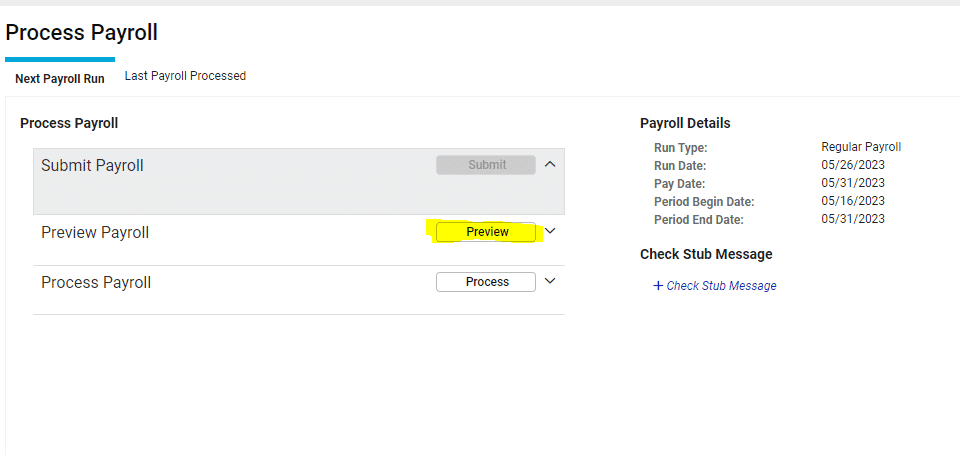
The Periodic Payroll Register is a completely different kind of report. You can not pull it as a payroll preview report, but it is the most helpful report when you need to look at historical payroll data. The report includes all of the data that the Payroll Register shows, but it shows the earnings over a specific window of time that you are looking at, up to a year. This report is really helpful when you are going through an expense audit. It includes wages employee by employee, as well as the totals at the bottom of the report. You can find this report on the REPORTING > Client Reports screen, and if your use the word ‘periodic’ to filter your search, you will easily find the Periodic Payroll Register by Date Range.
At the end of the day, we want you to be able to get the information you need as quickly as possible. If you ever need to find information about your employees’ pay and you are not sure where to look, please reach out to your client success specialist. We can tell you where to go, with just the right amount of detail.
Interested in learning more best practices for your payroll and people processes? Check out our tips for how to best manage all the pesky details that come with employee benefits.
Topics: